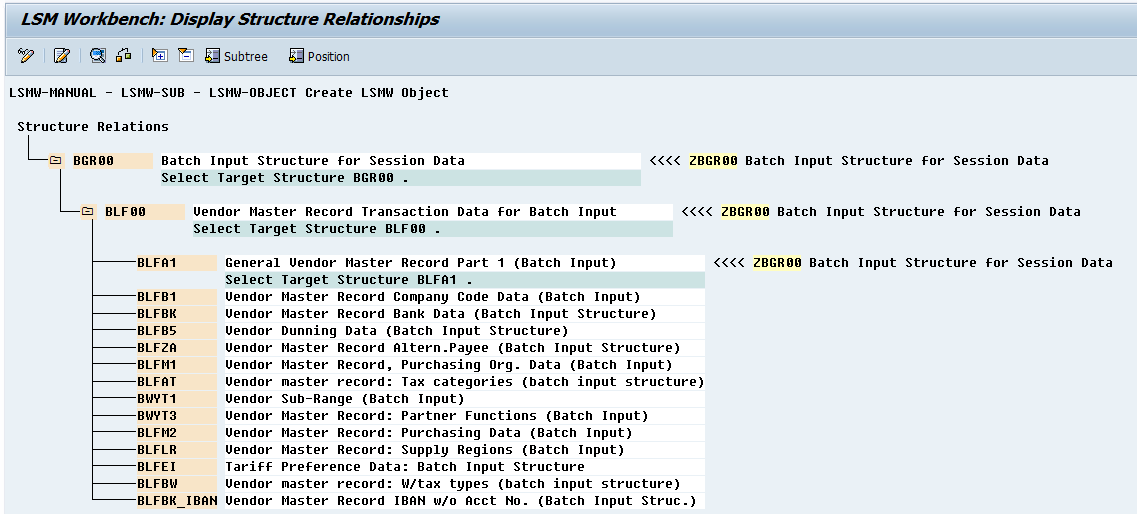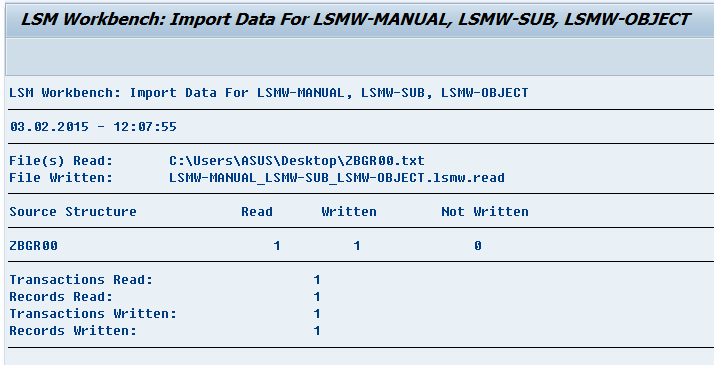Hi friend!! Today I just complete LSMW manual step-by-step. The first update is Standard Batch/Direct Input method. Hope this help!!
Direct to LSMW Standard Batch/Direct Input Manual
Share if you like Share
LSMW is a standard tool provided by SAP. Normally, LSMW is used for data migration. But in some case that we have to create/update huge volume of data, LSMW is the good choice as well. SAP provides 4 types of LSMW which are:
Batch Input Recording is a method that you have to record your own structure. This method is easy to start. You just do what you exactly do when you create/update data in system. System will record all field that you click and update value. Then, you just create file as same as the structure of recording and let system update. The advantage of this method is easy to understand and use. But it’s not flexible enough to update complicate data.
The popular method is Standard Batch and Batch Input Recording. These 2 methods are easy and cover most of transactions in system.
1. Create Project, Sub-Project and Object
If you never have LSMW Project before, you have to create LSMW’s Project first. It’s like you create a folder in system to keep your LSMW object.
Once object is created, the next step is to setup LSMW. The first step is to maintain object attributes. In this step, you have to choose LSMW method. You will see 4 methods here. Each method has different advantages as I mention above. Let’s start with “Standard Batch/Direct Input”.
Assign Object = 0040 – Vendor Master
Assign Method = 0001 – Standard
Program Name and Program Type will be assigned automatically. Click button <save> and press F3 to go back to main screen. You will see that system update your last action for each step.
In this step, you have to create structure. For recommendation, your structure should follow standard structure. If you don’t know how to check standard structure, you just double click in step “Maintain Structure Relations” and you will see standard structure.
You create fields under structure that is created in <topic 3>. You don’t need to create all fields but just create only the fields that you need to update value.
You have to assign source structure in previous step to standard structure. System will use this mapping for input value.
In this step, you can do a mapping between your structure and standard structure in level of field. You don’t need to do a mapping manually. System provide mapping function “Auto-Field Mapping or press <Ctrl + Shift + F3>” (Menu Bar >> Extras >> Auto-Field Mapping). For recommendation, Auto-Field Mapping work from field name. So, it would be an advantage if you create structure with the same name as standard structure.
Right now you are almost finishing your LSMW. This step, you have to create how system read your input file. SAP allows you to upload file from your PC and SAP directory. You just click on the type of input file that you want and press button <create>.
In this step, you have to assign input file from your PC/SAP directory to your structure. System will know where to read input file from this step.
Execute this step to read data from input file. System read data from your file that assign in previous step. Once system read data successfully, it shows message as below:
To make sure that input data is correct, system allows you to display input data in this step.
Press execute button to convert data. Convert data means system convert input data to fit with standard structure. Please note that in this step you will see at least 3 records (refer to step 5).
Check your input data again. In this step you will see that your input data is split into 3 structures. Check each structure carefully. If everything is OK! Then go to next step.
In this step, system will let you create batch session. You just follow the standard parameter by press execute button only.
This is the last step that leads you to the new screen for running batch session. It’s the same screen as SM35. You just select your batch session and press <process button> as usual.
Hope this help you guys understand how to use SAP LSMW. If you have any question or need help, you can left your question on my blog. I will try to help ASAP.
Label : LSMW Step-By-Step, LSMW Direct Input, LSMW Standard Batch, LSMW Manual, How to use LSMW, What is LSMW?, LSMW Usage, SAP LSMW
Direct to LSMW Standard Batch/Direct Input Manual
Share if you like Share
LSMW (Legacy System Migration Workbench)
LSMW is a standard tool provided by SAP. Normally, LSMW is used for data migration. But in some case that we have to create/update huge volume of data, LSMW is the good choice as well. SAP provides 4 types of LSMW which are:
1. Standard Batch/Direct Input
Standard Batch/Direct Input is a program provided by SAP. To use this method, you have to know object, method and program name (SAP required to enter these parameters before start execution). Moreover, you have to create structure as SAP required. The advantages of this method are: 1) you can create/update data in the same time. 2) you can update many record of sub-information in the same time such as create/update/delete bank information in vendor master. 3) You can post document with many line items. Each document doesn’t need to have the same no. of line item. This method also have disadvantage that you may take much more time to create structure and read document before starting. <Click here for reading manual>2. Batch Input Recording
Batch Input Recording is a method that you have to record your own structure. This method is easy to start. You just do what you exactly do when you create/update data in system. System will record all field that you click and update value. Then, you just create file as same as the structure of recording and let system update. The advantage of this method is easy to understand and use. But it’s not flexible enough to update complicate data.
3. Business Object Method <Update soon>
4. IDoc <Update soon>
The popular method is Standard Batch and Batch Input Recording. These 2 methods are easy and cover most of transactions in system.
Menu Path
T-Code: LSMW
How to do LSMW (Step-by-Step)
1. Create Project, Sub-Project and Object
2. Maintain Object Attributes
Once object is created, the next step is to setup LSMW. The first step is to maintain object attributes. In this step, you have to choose LSMW method. You will see 4 methods here. Each method has different advantages as I mention above. Let’s start with “Standard Batch/Direct Input”.
Assign Object = 0040 – Vendor Master
Assign Method = 0001 – Standard
Program Name and Program Type will be assigned automatically. Click button <save> and press F3 to go back to main screen. You will see that system update your last action for each step.
3. Maintain Source Structures
In this step, you have to create structure. For recommendation, your structure should follow standard structure. If you don’t know how to check standard structure, you just double click in step “Maintain Structure Relations” and you will see standard structure.
4. Maintain Source Fields
You create fields under structure that is created in <topic 3>. You don’t need to create all fields but just create only the fields that you need to update value.
5. Maintain Structure Relations
You have to assign source structure in previous step to standard structure. System will use this mapping for input value.
6. Maintain Field Mapping and Conversion Rules
In this step, you can do a mapping between your structure and standard structure in level of field. You don’t need to do a mapping manually. System provide mapping function “Auto-Field Mapping or press <Ctrl + Shift + F3>” (Menu Bar >> Extras >> Auto-Field Mapping). For recommendation, Auto-Field Mapping work from field name. So, it would be an advantage if you create structure with the same name as standard structure.
7. Maintain Fixed Values, Translations, User-Defined Routines <do nothing>
8. Specify Files
Right now you are almost finishing your LSMW. This step, you have to create how system read your input file. SAP allows you to upload file from your PC and SAP directory. You just click on the type of input file that you want and press button <create>.
9. Assign Files
In this step, you have to assign input file from your PC/SAP directory to your structure. System will know where to read input file from this step.
10. Read Data
Execute this step to read data from input file. System read data from your file that assign in previous step. Once system read data successfully, it shows message as below:
11. Display Read Data
To make sure that input data is correct, system allows you to display input data in this step.
12. Convert Data
Press execute button to convert data. Convert data means system convert input data to fit with standard structure. Please note that in this step you will see at least 3 records (refer to step 5).
13. Display Converted Data
Check your input data again. In this step you will see that your input data is split into 3 structures. Check each structure carefully. If everything is OK! Then go to next step.
14. Create Batch Input Session
In this step, system will let you create batch session. You just follow the standard parameter by press execute button only.
15. Run Batch Session
This is the last step that leads you to the new screen for running batch session. It’s the same screen as SM35. You just select your batch session and press <process button> as usual.
Hope this help you guys understand how to use SAP LSMW. If you have any question or need help, you can left your question on my blog. I will try to help ASAP.
Label : LSMW Step-By-Step, LSMW Direct Input, LSMW Standard Batch, LSMW Manual, How to use LSMW, What is LSMW?, LSMW Usage, SAP LSMW
Tags:
General Setting